4.2 Create and Manage ESG Targets in Klappir-Strategy
Create structured, trackable targets that define what success looks like
What You’re Going to Do
In this chapter, you’ll use the Targets module in Klappir-Strategy to define and manage your ESG targets. These targets support your actions, track progress on material topics, and prepare you for sustainability reporting under ESRS or VSME.
You’ll:
-
Set new ESG targets or refine existing ones
-
Define what success looks like (baseline, target value, due date)
-
Track your progress with visual indicators
-
Connect each target to priorities, actions, and topics
How to Do It – Step by Step
1. Go to the Dashboard
Open Klappir-Strategy and navigate to the main dashboard.
2. Click on “Targets”
Use the left-hand menu or the tile on the dashboard to open the Targets module.
When you open the module, you’ll see pre-created example targets that illustrate how targets can be structured. These examples can be:
-
Used as templates
-
Edited to fit your organisation
-
Replaced with your own custom targets
3. Add a Target Framework ("Audit")
To start, you’ll create a target framework that helps group related goals.
Press “Add Audit” to define your target framework.
For example:
-
Title: ESG 2025–2030 Strategy
-
Period: 2025–2030
-
Type: Choose a meaningful name such as “Sustainability Targets”
💡 Tip: You can have multiple frameworks for different business units, topics, or years.
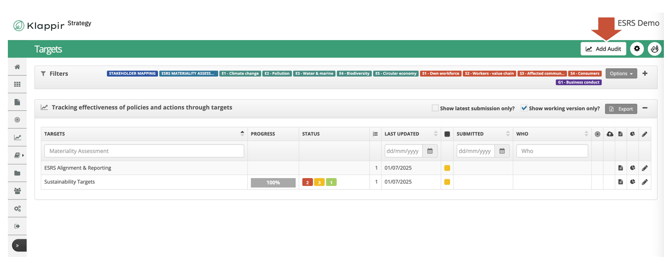
Fill in the following:
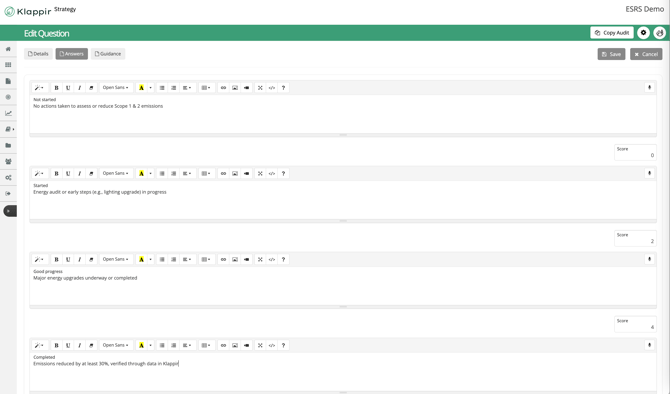
| Field | Description |
|---|---|
| Name | Title of the target set (e.g., “Sustainability Targets 2025–2030”) |
| Area & Type | Select "Targets" |
| Description | Explain the overall focus or scope |
| Allow linking to the Action Plan | ✅ ON – allows you to link actions later |
| Evidence Upload | ✅ ON – recommended for traceability |
| Chart Settings | Choose overview or scoring charts for dashboards |
| Other settings | Leave defaults unless advanced options are needed |
4. Add Sections (Topic Areas)
Next, add sections to organise your targets. Each section might correspond to a material topic or ESG area:
Examples:
-
E1 Climate Change
-
S1 Own Workforce
-
G1 Business Conduct
Press “Add Section” and give it a clear name and description.
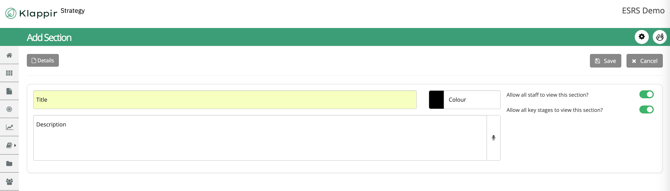
| Field | Description |
|---|---|
| Title | E.g., “E1 Climate Change”, “Own Workforce” |
| Colour | Optional for visual clarity |
| Description | Short summary of the section’s focus |
| Visibility | Choose if all users or only selected teams can view it |
5: Add Targets (Questions)
Each target is created as a “Question” and describes a specific, measurable goal.
Press Add Question and fill in:
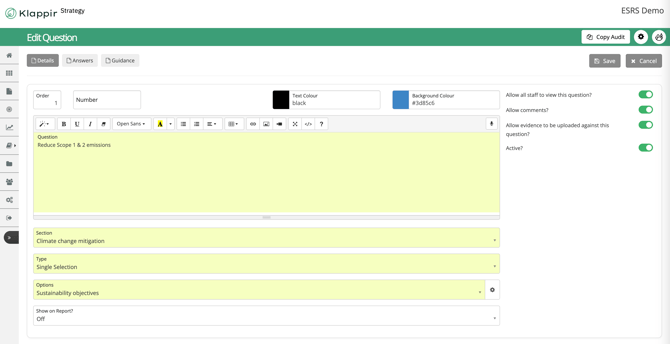
| Field | Description |
|---|---|
| Question | Write the specific goal (e.g. “Reduce Scope 1 & 2 emissions”) |
| Section | Choose the section it belongs to |
| Type | Choose Single Selection* |
| Options | Use Sustainability Targets format (Not started, Started, Good progress, Completed) |
| Allow Comments / Evidence | ✅ ON – recommended |
| Show on Reports | Leave OFF (targets are tracked via dashboard) |
* “Single Selection” with progress levels is the best option for most sustainability targets, especially when tracking change over time.
🔎 You can also use other types like Text Box or Date for descriptive or supporting questions if needed.
6: Add Progress Descriptions
Describe what each progress level means.
Press on Answers
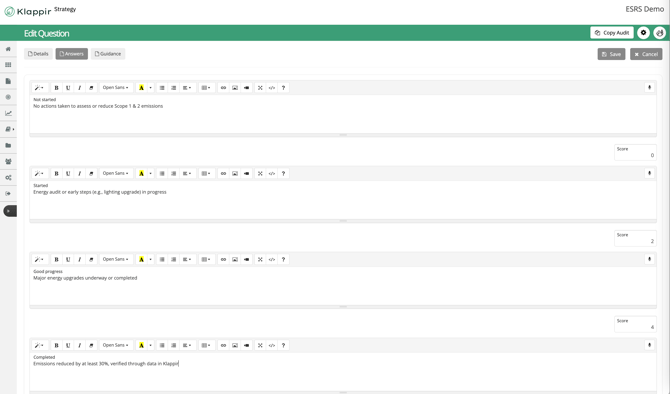
Add description to the progress level - Example
| Progress Level | Description |
|---|---|
| Not started | No actions taken to assess or reduce Scope 1 & 2 emissions |
| Started | Energy audit or early steps (e.g., lighting upgrade) in progress |
| Good progress | Major energy upgrades underway or completed |
| Completed | Emissions reduced by at least 30%, verified through data in Klappir |
7: Add Guidance
The Guidance field should describe the target in a clear, measurable sentence:
What you want to achieve
By when
Compared to what (baseline/reference)
📌 Example:
Reduce Scope 1 & 2 emissions by 30% by 2030 compared to 2023 baseline.
🖱 Open the Guidance tab and add this description.
This aligns with [ESRS GDR-T] requirements for targets (July 2025 update), especially:
-
Linking targets to policies and actions
-
Time-bound and measurable goals
-
Baseline year and outcome-based framing
Press on Guidance
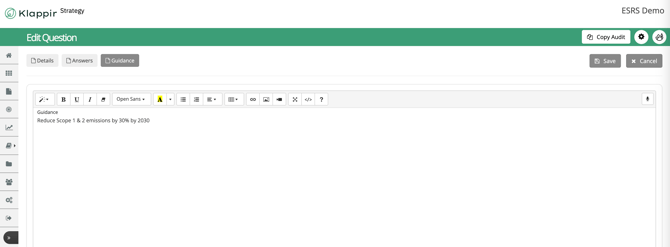
Reminder: Each target should support one or more of your policies or actions. Make sure they connect logically.
Link Targets to Actions
After creating your targets, you can link them to specific actions from your Action Plan:
-
Open the target
-
Go to the Actions tab
-
Press Link Actions
-
Select relevant actions already created
Once linked, you will see an overview like this:
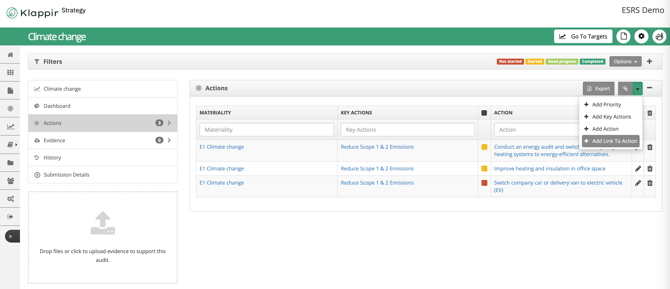
| Materiality | Key Actions | Action |
|---|---|---|
| E1 Climate change | Reduce Scope 1 & 2 Emissions | Conduct an energy audit and switch office lighting and heating systems |
| E1 Climate change | Reduce Scope 1 & 2 Emissions | Improve heating and insulation in office space |
| E1 Climate change | Reduce Scope 1 & 2 Emissions | Switch company car or delivery van to electric vehicle (EV) |
This view helps you:
-
Track which actions support which targets
-
Improve traceability and accountability
-
Align clearly with ESRS and VSME reporting requirements
📌 Tip: Linking actions to targets is a best practice for showing how your sustainability goals are actively being implemented.
After Setup – What You See
Once your targets are structured, the Sustainability Targets module gives you:
-
A dashboard with progress filters (Not started / Started / Good progress / Completed)
-
A section overview (e.g., Climate Change, Circular Economy, Own Workforce)
-
Evidence and comment tracking
-
Submission history
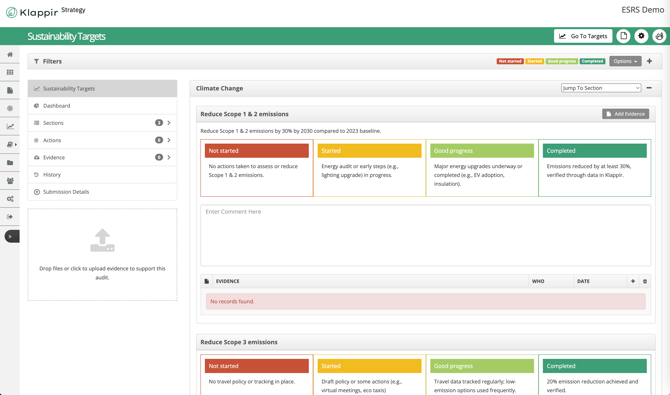
Monitor Progress Over Time
You can update each target’s status using the built-in progress tracking options:
-
Not started
-
Started
-
Good progress
-
Completed
Track visually from the dashboard or export status for internal use or external reporting.
Best Practice Tips
-
Be Specific: Use percentages, dates, or measurable outcomes when possible
-
Align Targets with Actions: Every target should be supported by concrete actions (Step 3)
-
Set Realistic Review Cycles: Use annual or semi-annual reviews to stay on track
-
Use Guidance Field Wisely: Explain how success is defined to avoid confusion later
How This Supports Reporting and Ratings
| Framework | Why Targets Matter |
|---|---|
| ESRS GOV‑3 / Topic-specific disclosures (Draft July 2025) | Requires measurable targets for each material topic where feasible |
| VSME | Encourages setting targets and tracking progress (especially in Comprehensive module) |
| ESG Ratings (EcoVadis, CDP, etc.) | Reward clear target-setting, transparency, and outcome tracking |
Outcome of Step 4.2
By completing this step, you will have:
- Created a structured framework for ESG targets
- Defined and documented measurable goals
- Linked targets to topics, actions, and policies
- Set up for progress monitoring and future reporting
Go to the next step:
4.3 Assess and monitor your ESG Targets