Import Scope 1, 2 and 3 data for Growth
This practical walkthrough guides you through each step of the Growth data import process in Klappir's Sustainability Platform.
Importing data on the Growth Plan
Whenever you work with raw data, it needs a structure to turn numbers into knowledge – that’s where your organization’s Digital Twin comes in. The Digital Twin is the structure that connects your data to your organizations, assets, and suppliers.
With the Growth Plan, your access includes an advanced set of features to grow your impact:
1. Build your Digital Twin
Organization: This feature gives you full access to Build your Digital Twin:
- Start by reviewing your Impact Profile to ensure your organization is represented correctly in Impact Profiles (including your country, sector and publicly available information).
- Map your organization by listing your assets in Import Assets (your emission sources such as ships, buildings, and vehicles) that will serve as the recipient for your data assignments.
- Manage your assets in My assets and add any necessary information you will need when you start your data analysis. Note: The more information you can add about your asset (General information and Operational parameters) the more insights you will gain when you are ready for analysis.
- After you have imported data, use Map Data to help the platform understand which data is connected to which assets – this confirms the emissions are connected to the right source. With Map Data, you are teaching the platform to automatically map your data to your correct asset.
Value chain: This feature gives you the tools to configure your value chain:
- Add your suppliers in My ValueChain. Here, you can list your suppliers and later assign data that relates to them when you are ready to import.
- Ensure your digital twin represents your organization accurately by completing your full organizational structure in New Legal Entity .
Your homework
- Complete mapping Assets in Organization>Import Assets in the Sustainability Platform.
- Map suppliers in Value Chain>My Value chain in the Sustainability Platform.
2. Import your data
Import data for Scope 1, 2 and 3. You have access to the full portfolio of data types. In Import you enter the quantitative information about activities that generate greenhouse gas (GHG) emissions. Your activity data is then used to calculate your emission using standard emission factors.
Step-by-step import practice for Electricity
Step 1: Select the Electricity tab in Import
Step 2: Select Excel template (.xlsx). Working from the temple give you the flexibility to work on your own time. Organize your electricity data in the template choosing the appropriate units (kWh, MWh, etc.) in a standardized format ready for import.
Step 3: Click on Select files when you are ready to import your data.
Tip 1: You cannot modify your data once it is imported in the platform so we recommend organizing your data in the template before importing it. That way you always keep a local copy of your data import which you can edit and import again.
Tip 2: We recommend you input aggregate figures for the month or year rather than granular daily/weekly data.
Data : This features enables you to gain an overview of your activity data per category and Scope. Need to delete data? Access your data imports in Data>Previous imports.
Your homework
- Manually import some data. Starting with electricity is a great way to become familiar with the data import workflow.
- Look for your suppliers in My Value chain who have automatic Data connections activated. They will appear with a blue dot in the Connection column. Read all about activating Data Connections
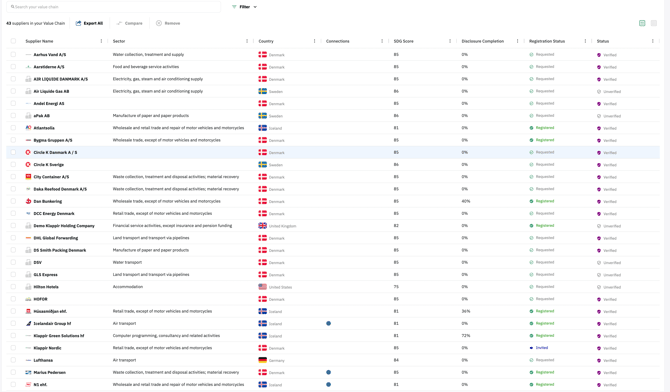
- Once you have imported all of your data from the past year, either as pre-calculated or activity data: Book your check-in meeting.
You now have all the tools to import your data with confidence and grow your impact!
Still unsure how to import data? Find support from our partners, or reach out to the service desk for additional guidance.